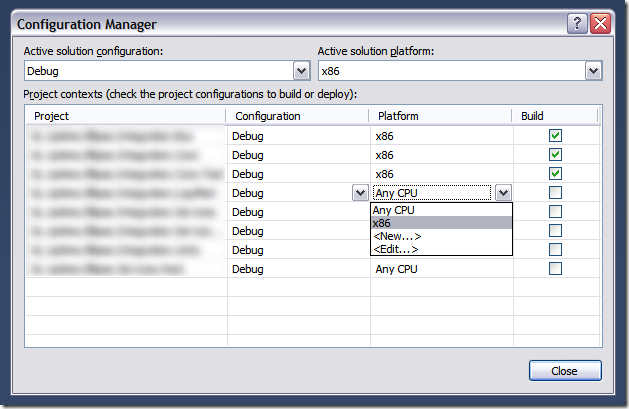On my latest project I have to ensure all the projects in a solution are built using the x86 platform. To ensure this works as expected I needed to use the Configuration Manager in Visual Studio 2010. I also needed to ensure the solution built correctly in CruiseControl.Net.
Visual Studio Configuration Manager
The configuration manager can be found is 2 ways:
- Go to Build > Configuration Manager…
- Right-click on the solution in the Solution Explorer and select Properties from the context menu. Click the Configuration Manager… button in the solution property pages dialog.
Once the configuration manager has opened you can change the build configuration for the entire solution. Here’s an example before making changes to the build configuration:
You can now select the appropriate build configuration and platform for each project in the solution. If you change the Active solution platform you may find that the Build check boxes are all unticked. Don’t forget to tick them if you want the projects to build (note that you can get caught out here; if these check boxes are cleared and you subsequently try to Clean or Build at the solution level nothing will happen).
Sometimes the x86 option is not available in the Platform dropdown next to each project. To create it select the <New…> option and in the resulting New Project Platform dialog box do the following:
- Select x86 under New platform:
- Under Copy setting from: choose Any CPU
- Deselect Create new solution platforms
- Click OK
CruiseControl.Net configuration
To modify the CruiseControl.Net project configuration change the MsBuild task as follows:
<msbuild>
<executable>C:\WINDOWS\Microsoft.NET\Framework\v4.0.30319\MSBuild.exe</executable>
<workingDirectory>C:\<your>\<working>\<directory></workingDirectory>
<projectFile>Your.Solution.File.Name.sln</projectFile>
<timeout>600</timeout>
<buildArgs>/p:Configuration=Release /p:Platform=x86</buildArgs>
<logger>ThoughtWorks.CruiseControl.MsBuild.XmlLogger,C:\Program Files\CruiseControl.NET\server\ThoughtWorks.CruiseControl.MsBuild.dll</logger>
</msbuild>Note line 6 where we specify the configuration and the platform.